We understand that it can be frustrating when your lock’s battery runs out and you forget to replace it. That’s why we’ve developed a USB backup unlocking feature that allows you to unlock your smart lock even when the battery is dead.
Check the battery status #
When the lock battery level drops below 20%, the lock will be warned to remind you to replace the battery. When your smart lock is running low on battery, you will see a battery icon on the lock’s small screen that is empty. If you are using our Welock App, the lock button above the unlock button will also display the current battery level. When the battery power safety stage, the battery icon will be green, and when the battery is low, the battery icon will turn red. If the battery is completely dead, you will need to replace it to avoid being locked out.
Use the USB backup unlocking feature #
If you forget to replace the battery and your lock is dead, you can use our USB backup unlocking feature.
You will need a power bank and a USB cable to do this. Please note that our smart lock can only be used with the USB backup unlocking feature in emergency situations and is not designed to be charged.
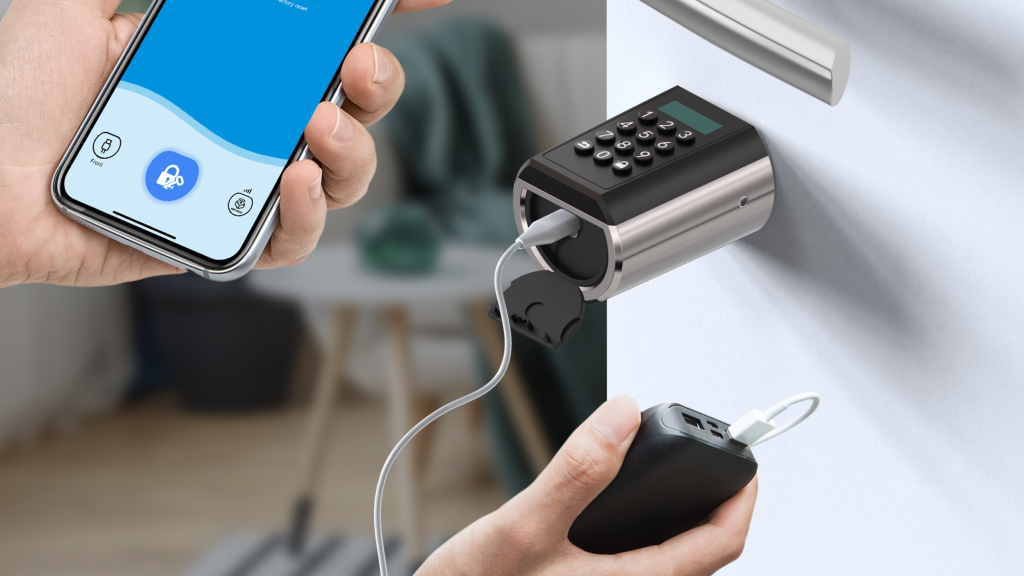
Step 1: Connect the power bank to the smart lock using the USB cable to power the lock’s motor.


Step2: Open the Welock App and click on the USB icon located in the bottom left corner to switch to the USB backup unlocking mode. Click on the unlock button in the middle to unlock your smart lock.
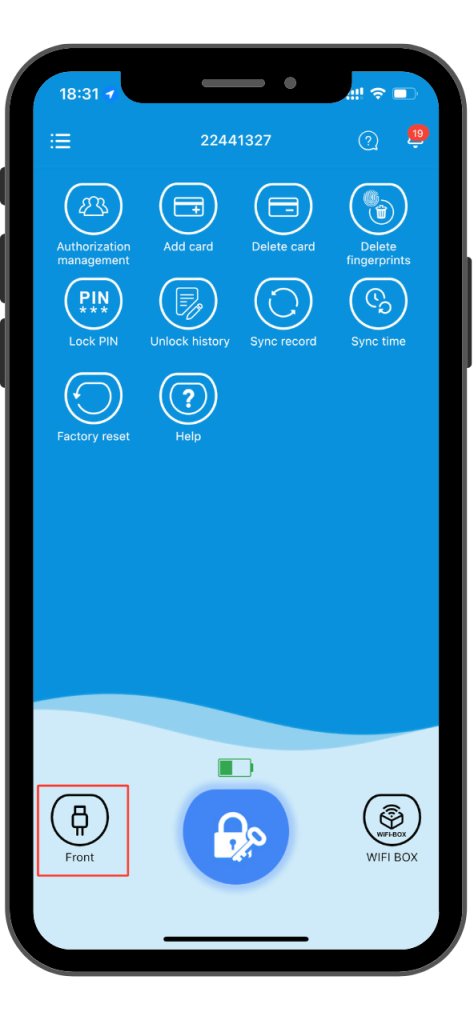
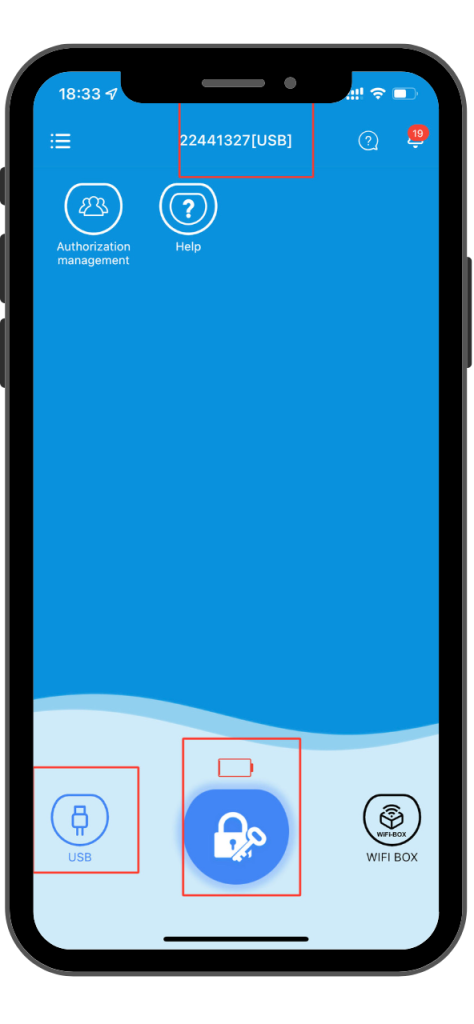
We hope this guide has been helpful in explaining how to use our USB backup unlocking feature. If you have any questions or concerns, please do not hesitate to contact us.


 Smart Lock Touch41
Smart Lock Touch41
 Smart Lock SECBR
Smart Lock SECBR
 Smart Lock SBR
Smart Lock SBR

 Smart Lock PCB41
Smart Lock PCB41
 Smart Lock PCB28
Smart Lock PCB28

 Smart Lock Touch43
Smart Lock Touch43

 Smart Lock PCB43
Smart Lock PCB43
 Smart Lock Konb 32
Smart Lock Konb 32
 Smart Lock PCB33
Smart Lock PCB33
 Smart Lock Deadbolt PCB34
Smart Lock Deadbolt PCB34

 Smart Lock WIFIBOX2
Smart Lock WIFIBOX2
 WELOCK RFID card
WELOCK RFID card



