Please know that if you want to use the remote unlocking feature you need to purchase our Wi-Fi gateway. If you don’t have a Wi-Fi gateway you can still use the Welock App to unlock with Bluetooth in the vicinity of the smart lock.
Before you begin, make sure you have the Welock Smart Lock and Wi-Fi gateway already bundled on your Welock App.
Step 1: Click the Wi-Fi gateway icon to switch to Wi-Fi remote unlock mode and then click the unlock button to unlock the door remotely. To the right of the unlock button is the Wi-Fi gateway icon, which can be switched between Bluetooth unlocking and remote Wi-Fi unlocking. The default is Bluetooth unlock.
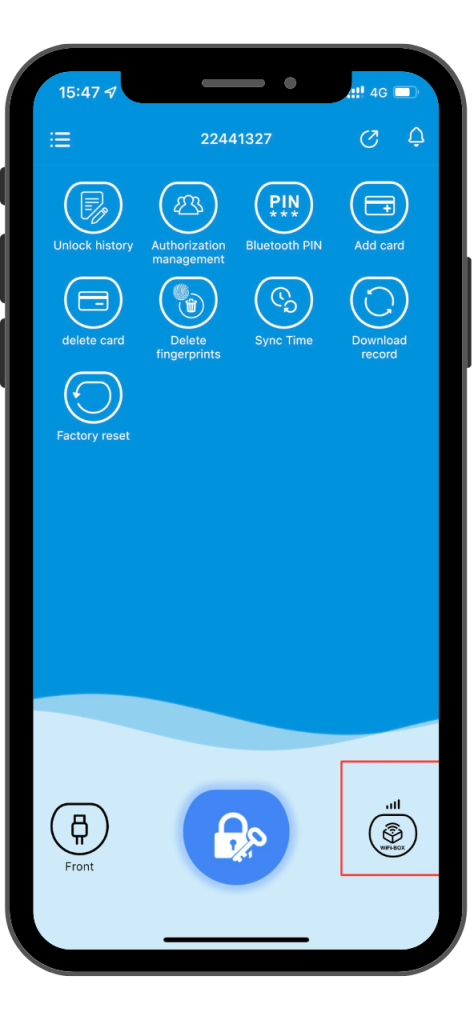
Step 2: Click the Unlock button to unlock it successfully


 Smart Lock Touch41
Smart Lock Touch41
 Smart Lock SECBR
Smart Lock SECBR
 Smart Lock SBR
Smart Lock SBR

 Smart Lock PCB41
Smart Lock PCB41
 Smart Lock PCB28
Smart Lock PCB28

 Smart Lock Touch43
Smart Lock Touch43

 Smart Lock PCB43
Smart Lock PCB43
 Smart Lock Konb 32
Smart Lock Konb 32
 Smart Lock PCB33
Smart Lock PCB33
 Smart Lock Deadbolt PCB34
Smart Lock Deadbolt PCB34

 Smart Lock WIFIBOX2
Smart Lock WIFIBOX2
 WELOCK RFID card
WELOCK RFID card



