Here are some things you should know before you give someone authorization:
- You must be an administrator to give authorization to others.
- The authorized person must first download the Welock App and then register an account
Step 1 Click on the authorization management icon.
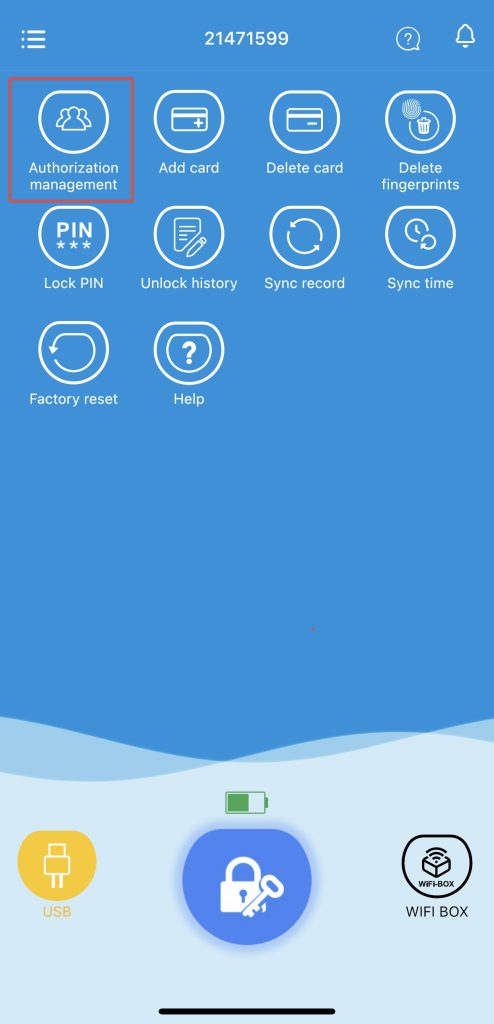
Step 2 Click on the “Add” button in the upper right corner to add users for the Welock smart lock. You can authorize users with Visitor and administrator permissions, click the question mark in the Permissions column to see the difference between them.
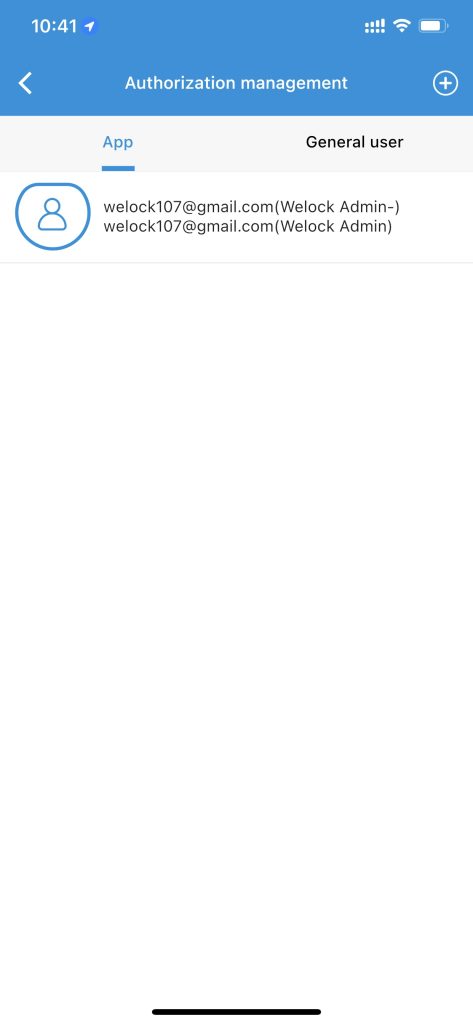
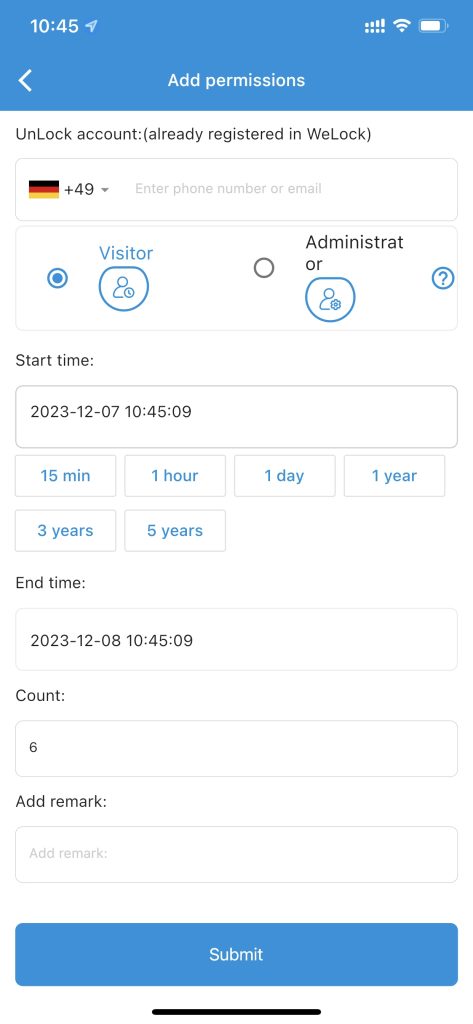
Step3: You can set how long a user is authorized and how many times they can be used, and you can add notes to users, such as Cleaner, Name, and so on. Click Submit and the submission is successful. Authorized users are ready to use.


 Smart Lock Touch41
Smart Lock Touch41
 Smart Lock SECBR
Smart Lock SECBR
 Smart Lock SBR
Smart Lock SBR

 Smart Lock PCB41
Smart Lock PCB41
 Smart Lock PCB28
Smart Lock PCB28

 Smart Lock Touch43
Smart Lock Touch43

 Smart Lock PCB43
Smart Lock PCB43
 Smart Lock Konb 32
Smart Lock Konb 32
 Smart Lock PCB33
Smart Lock PCB33
 Smart Lock Deadbolt PCB34
Smart Lock Deadbolt PCB34

 Smart Lock WIFIBOX2
Smart Lock WIFIBOX2
 WELOCK RFID card
WELOCK RFID card



