In this article, we will explain how to associate and bind our smart locks with the Wi-Fi gateway, so you can start enjoying the benefits of remote lock control.
Firstly, it is important to note that the Welock Wi-Fi Gateway can support up to four Welock smart locks at a time, which means you can remotely control up to four locks simultaneously. However, it is essential to ensure that all four locks are within the range of the gateway’s connection. Learn how to tether a Wi-Fi gateway to the Welock App here.
Step 1: Select your already bound Wi-Fi Gateway
To begin, you need to select the Wi-Fi gateway that you have already bound to your smart lock. You can find the gateway in the Device list on the right-hand side of the menu.
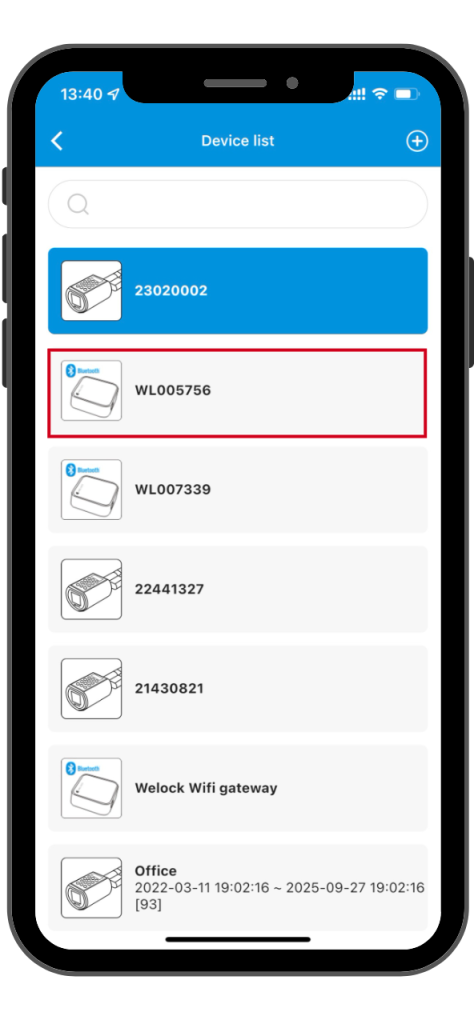
Step 2: Add a new lock
Next, click on the “Add lock” button at the bottom of the menu and then click “OK” to scan the QR code on your Welock smart lock.
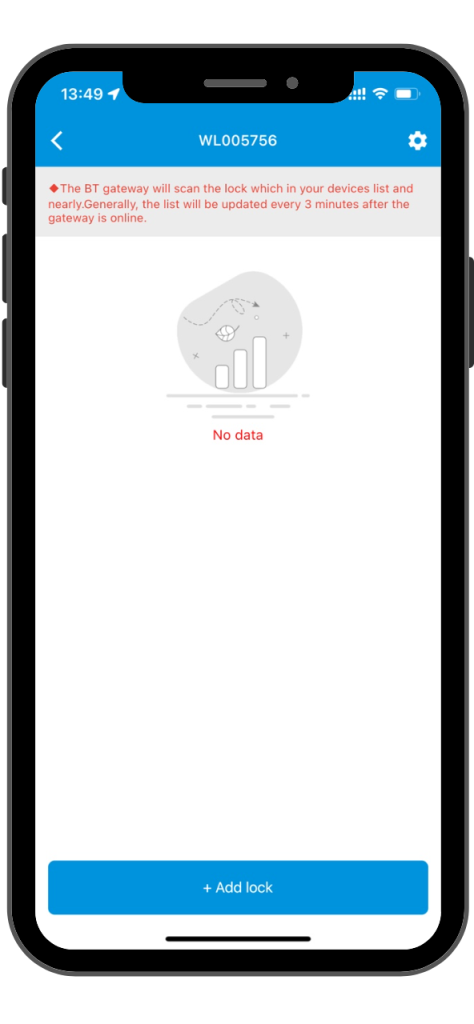
Step 3: Bind the smart lock
After scanning the QR code, enter the lock ID found on the lock cylinder and click on the bind button at the bottom of the menu to complete the binding process.


Once you have successfully bound your Welock smart lock to the Wi-Fi gateway, you can start enjoying the convenience of remote lock control. With the Welock Wi-Fi Gateway, you can remotely unlock your smart locks from anywhere, at any time, providing you with peace of mind and greater control over your home security.


 Smart Lock Touch41
Smart Lock Touch41
 Smart Lock SECBR
Smart Lock SECBR
 Smart Lock SBR
Smart Lock SBR

 Smart Lock PCB41
Smart Lock PCB41
 Smart Lock PCB28
Smart Lock PCB28

 Smart Lock Touch43
Smart Lock Touch43

 Smart Lock PCB43
Smart Lock PCB43
 Smart Lock Konb 32
Smart Lock Konb 32
 Smart Lock PCB33
Smart Lock PCB33
 Smart Lock Deadbolt PCB34
Smart Lock Deadbolt PCB34

 Smart Lock WIFIBOX2
Smart Lock WIFIBOX2
 WELOCK RFID card
WELOCK RFID card



